Trong một số bản cập nhật bảo mật từ tháng 5/2018, Microsoft đã gia tăng tính bảo mật nên một số bạn khi kết nối từ xa bằng Remote Desktop Connection bị lỗi như sau:
An authentication error has occurred.
The function requested is not supported
Remote computer: VPS1
This could be due to CredSSP encryption oracle remediation.
For more infomation, see https://go.microsoft.com/fwlink/?linkid=866660
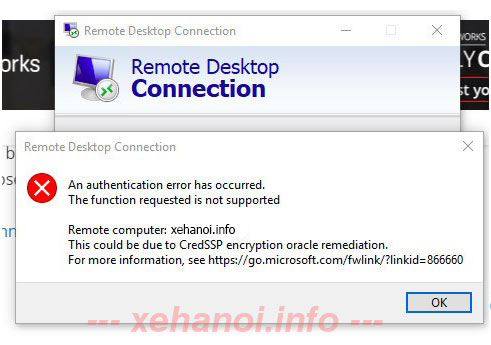
Cách xử lý lỗi
Bước 1: Bấm phím Windows + R và gõ regedit
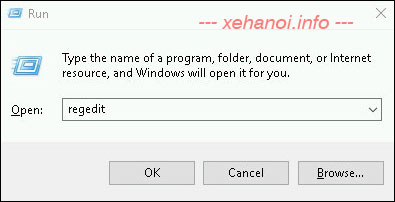
Bước 2. Truy cập theo đường dẫn HKEY_LOCAL_MACHINE\SOFTWARE\Microsoft\Windows\CurrentVersion\Policies\System , nếu chưa có thì tạo key CredSSP bằng cách click chuột phải vào System, chọn New > Key
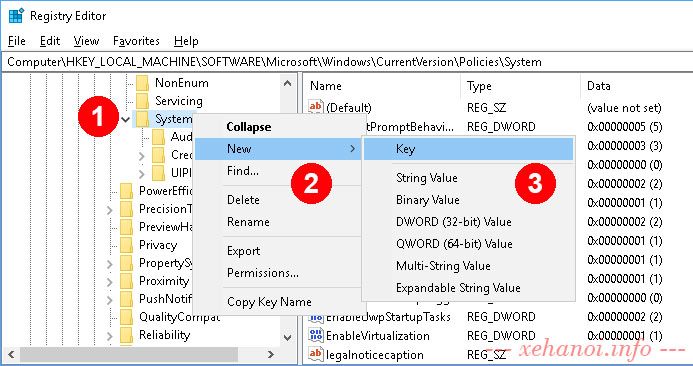
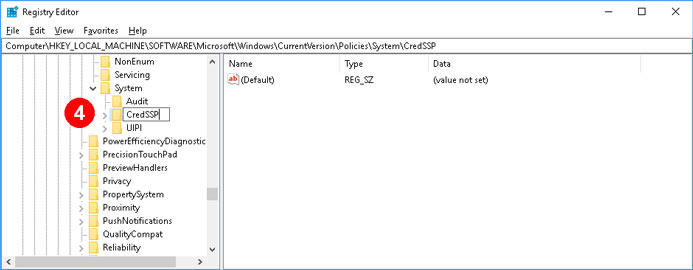
Bước 3: Bên trong key CredSSP tạo thêm key Parameters
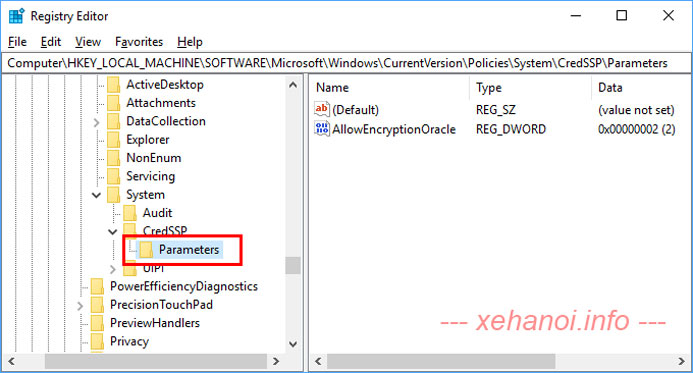
Bước 4: Trong Parameters tạo DWORD (32 bit) Value và đặt tên là AllowEncryptionOracle
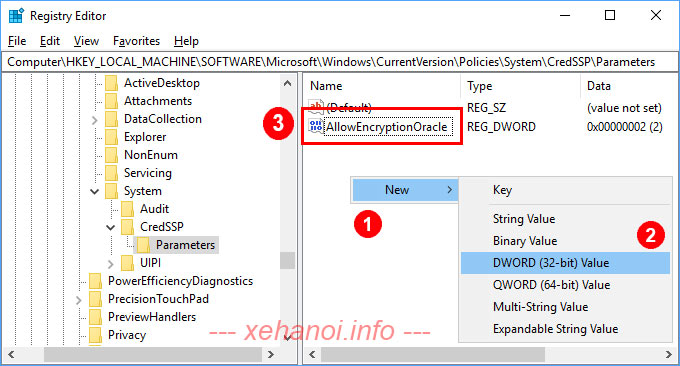
Bước 5: Click đúp chuột vào AllowEncryptionOracle và nhập Value data là 2
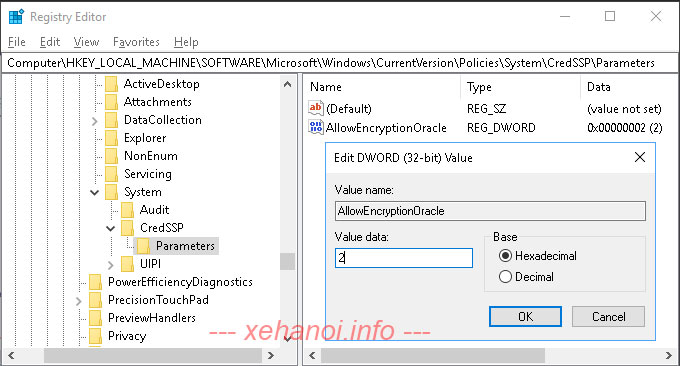
Xong các bước trên thoát Registry Editor và tiến hành kết nối lại.
Chúc các bạn thành công.







